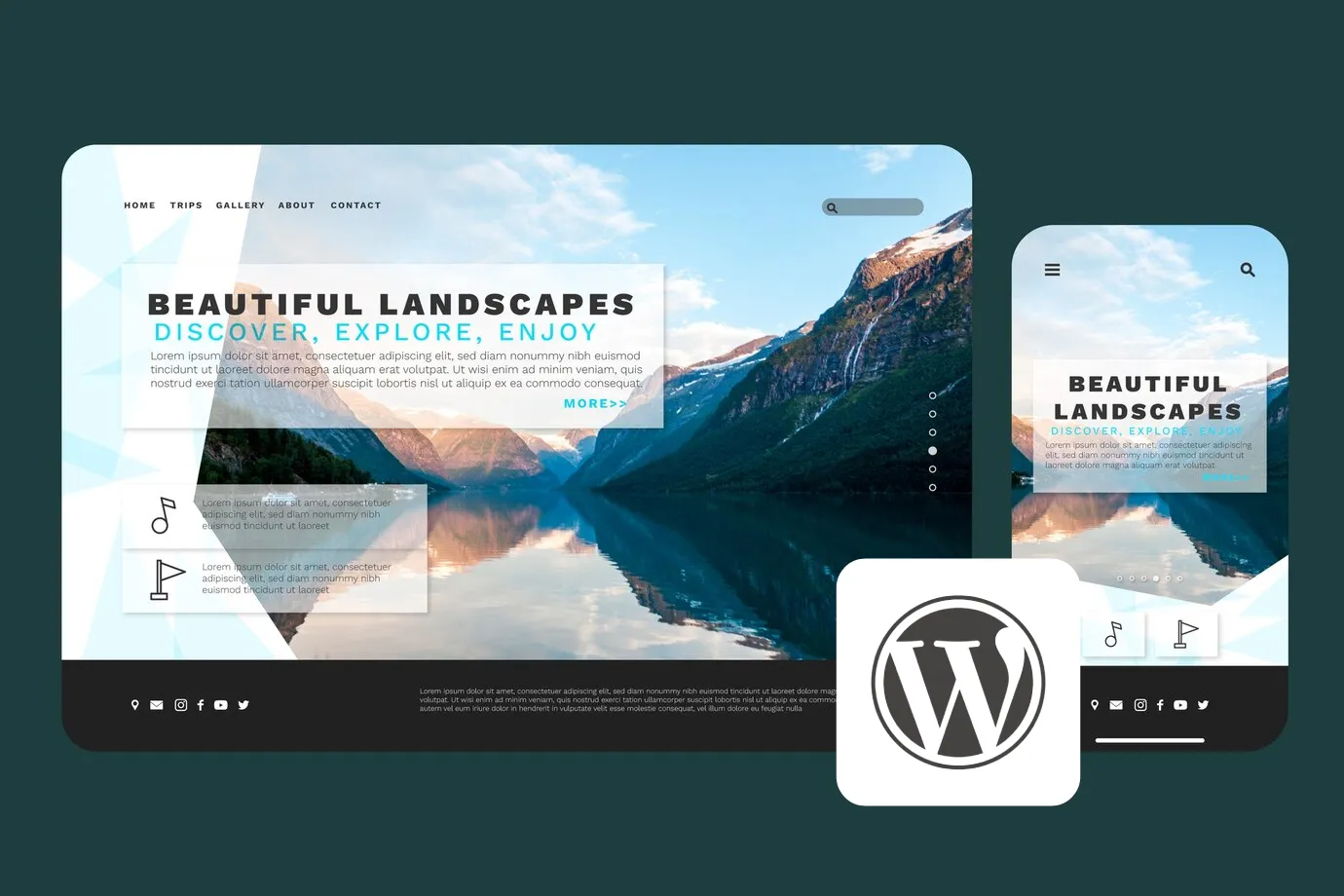We recently encountered this very issue while helping a client migrate their WordPress website to a new platform. After the migration, everything seemed fine at first glance, but upon further exploration, they discovered a frustrating problem: only the homepage was loading, and all other pages resulted in dreaded 404 errors.
This can be a nerve-wracking experience, especially for businesses that rely heavily on their website for customer engagement. But fear not, website warriors! This problem is fixable, and this guide will equip you with the knowledge to get your entire site back online.

Why Does This Happen in WordPress Migrations?
Migrating your WordPress website can be a complex process, and sometimes things don’t quite go as planned. One common issue you might encounter is seeing 404 errors for every page except the homepage. Let’s delve into the three main culprits behind this frustrating problem:
1. Permalinks Out of Sync:
- Imagine permalinks as the street addresses of your website’s content. They determine how URLs are structured.
- During migration, these addresses might not automatically update to reflect the new location of your website.
- Think of it like moving to a new house but forgetting to update your mailing address – visitors won’t be able to find you!
- WordPress uses permalinks defined in your settings to rewrite URLs internally. If they’re outdated after migration, the server won’t recognise the requested pages, leading to 404 errors.
2. Missing or Corrupted .htaccess File:
- This hidden file acts as a behind-the-scenes rulebook for your WordPress website. It tells the server how to handle various tasks, including rewriting URLs based on permalinks.
- If the .htaccess file is missing after migration, WordPress might not be able to rewrite URLs properly, leading to those pesky 404 errors.
- Similarly, a corrupted .htaccess file can contain incorrect instructions, causing the server to misinterpret requests and return 404s.
3. Database Issues:
- Your WordPress website relies on a database to store all its content and settings. This includes crucial information like your website’s URLs.
- During migration, there’s a chance that the database settings for site URLs (often called
siteurlandhomein the WordPress database) might not be updated correctly. - If these settings point to the old website location, the server won’t recognise the migrated website, resulting in 404 errors for all pages except the homepage (which might have a separate setting).
Solutions for the Savvy Website Owner:
Now that we know the potential issues, let’s tackle some solutions, just like we did!
1. Regenerate Your Permalinks (Beginner-Friendly):
- Log in to your WordPress admin panel.
- Navigate to Settings > Permalinks.
- You don’t need to make any changes here. Simply click Save Changes. This forces WordPress to refresh the permalink structure.
- After saving, clear your browser cache for good measure.
2. Check and Fix Your .htaccess File (Beginner-Friendly):
- Access your website’s root directory through an FTP client or your hosting provider’s file manager.
- Look for a file named “.htaccess” (the dot at the beginning might make it hidden).
- If it’s missing, regenerate it by following step 1 in the “Regenerate Permalinks” section above.
- If the file exists but you suspect it’s corrupt, contacting your hosting provider for assistance is the safest option.
3. Update Database URLs (Advanced Users Only):
Warning: This section involves modifying your database. Always back up your database before making any changes!
- If you’re comfortable with databases, you can access it using a tool like phpMyAdmin.
- Locate the table named
wp_options. - Look for the options named
siteurlandhome. - Update these options with the correct URL of your migrated website.
- Double-check everything before saving!
4. Additional Solutions for Server Gurus (Advanced Users Only):
This section delves into server configuration. If you’re not comfortable with these steps, consult your hosting provider for assistance.
- Mod_rewrite is a server module crucial for WordPress functionality. Ensure it’s enabled using the command
a2enmod rewrite(assuming you’re using an Apache server). - Here’s a basic .htaccess configuration snippet to include:
<IfModule mod_rewrite.c>
RewriteEngine On
RewriteBase / (change this if your WordPress installation is in a subdirectory)
RewriteRule ^index\.php(.*)$ - [L]
# Add additional rewrite rules if needed
</IfModule>
- Add this code to your .htaccess file and restart your Apache server.

We’re Back in Business!
By following the steps outlined in this guide, you’ve hopefully restored your migrated WordPress website to its former glory, with all pages accessible and functioning properly. Just like we helped our client get their website back online after encountering the same issue, these solutions should address the most common causes of the “homepage only” problem.
However, it’s important to remember that the world of website migrations can be unpredictable. If you’ve meticulously followed these steps and are still facing 404 errors, don’t despair! Here are some additional things to consider:
- Check for Plugin Conflicts: Sometimes, plugins can interfere with URL structures after a migration. Try temporarily deactivating all plugins and see if the issue persists. If it does, reactivate them one by one to identify the culprit.
- Consider Server-Specific Issues: While the guide focused on common solutions, the specific server configuration on your new hosting platform might play a role. Consult your hosting provider’s documentation or support team for any additional steps related to your server environment.
- Advanced Troubleshooting: If you’re comfortable with technical aspects, you can explore analysing server error logs for more specific clues about the cause of the 404 errors.
Remember: Don’t hesitate to seek help!

The WordPress community forums are a valuable resource where you can find support from experienced users and developers. Additionally, your hosting provider’s support team might be able to offer assistance specific to your hosting environment.
By staying calm, methodical, and utilising the available resources, you’ll be able to diagnose and fix the issue, ensuring your migrated WordPress website thrives in its new home.